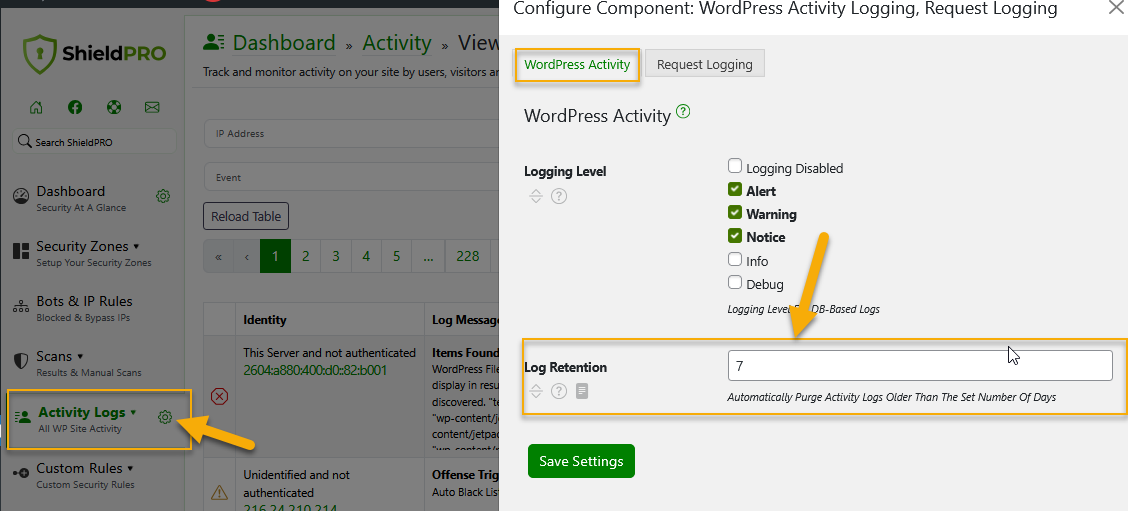WordPress Activity Logging options explained
A full detailed log of each and every event that happens on a WordPress site is critical to knowing what threats the website is facing and if, and how, they’re being handled.
Option: Logging Level
Every single event in the Shield system has a logging “level” or “severity”. By default, Shield will switch on Alert, Warning & Notice events. If you’re seeing any issues and you’d like more information about what’s happening on a site, you can enable extra levels as you require.
What logging levels your activity log is going to log depends on your settings under the main Config menu > Logging section:
Important: Only events with the levels selected will be logged.
Shield logs all security events to the database. This has always been the case and is unchanged. You can specify the logging levels when using the local database.
Note: Debug and Info logging should only be enabled when investigating specific problems.
Under the main Tools menu > Docs > Event Details you can view all event details and their assigned levels:
Option: Log Retention
You can use this option to automatically purge WordPress Activity Log entries that are older than the specified number of days. To do this:
- Go to Shield’s main menu.
- Click the small gear icon next to Activity Logs to open all options for this section.
- Select the WordPress Activity tab.
- Go to Log Retention.
(See screenshot below.)
Events older than the number of days specified will be automatically cleaned from the database.
Important: This will default to 7 days for Shield free users. If you want to store more logs, you’ll need to upgrade to ShieldPRO.
For more information about the WordPress Activity Log, read the blog article here.